Team Collaboration: Using Microsoft® Office for More Effective Teamwork by John Pierce
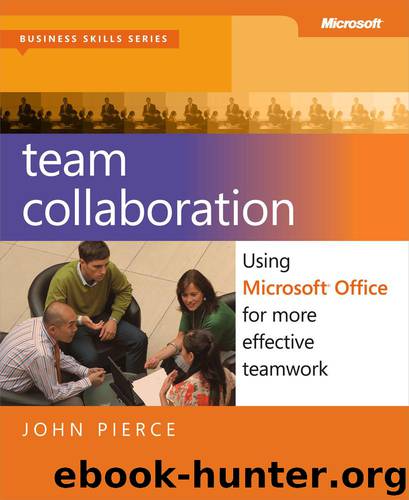
Author:John Pierce [John Pierce]
Language: eng
Format: epub
Tags: COMPUTERS / Desktop Applications / Suites
ISBN: 9780735669574
Publisher: Microsoft Press
Published: 2012-11-13T16:00:00+00:00
Printing files to OneNote
When OneNote is installed, a virtual printer is set up along with the program. This printer lets you add a printout of a file—fully formatted—to a notebook. You can make use of this feature when you are working in OneNote or when you are working in another application. For example, let’s say that the team member responsible for updating the budget does so just before a scheduled meeting. To make a copy of the budget available for discussion at the meeting, the team member can print the budget spreadsheet so that an image of the file appears in the team’s planning notebook.
To use this feature in OneNote, click File Printout on the Insert tab, and then select the file to print. OneNote opens the file’s original application and then prints and inserts the file. You don’t need to make any additional settings. In addition to displaying the file’s content, OneNote attaches a copy of the file. Double-click the icon to open the original file and edit it. (Be sure, of course, to save the file in the original application if you want to preserve any changes you make.) Modifications to the file are not reflected in the printout, which is a static representation of the file in the state it was when it was inserted.
When you are working in another application—another Office application or an application such as Adobe Acrobat or your web browser, for example—you can choose the Send To OneNote printer driver in the Print dialog box (or on the Print page in Backstage view) to insert a printout in a notebook. Choose the Print command in the application, choose Send To OneNote from the list of printers, and then make any other print settings you want to apply—specify a page range, for example. When you print the file, OneNote displays the Select Location In OneNote dialog box. Use this dialog box to specify the section or page where you want to add the printout. In this case, only a representation of the file is included on the page you select. OneNote does not also embed the file or provide a link to it.
Setting Send to Options
When you print to OneNote from another application, by default the Select Location In OneNote dialog box is displayed, prompting you to specify where you want the printout to appear. You can change this setting (and settings for related operations, such as sending a screen clipping to OneNote) on the Send To OneNote page in the OneNote Options dialog box. You can choose from three or four options (depending on the operation) for how content is sent to OneNote:
Always Ask Where To Send (default) With this setting selected, OneNote displays the Select Location In OneNote dialog box, where you can designate a specific section or page (depending on the type of content).
Download
This site does not store any files on its server. We only index and link to content provided by other sites. Please contact the content providers to delete copyright contents if any and email us, we'll remove relevant links or contents immediately.
Sass and Compass in Action by Wynn Netherland Nathan Weizenbaum Chris Eppstein Brandon Mathis(13265)
Implementing Enterprise Observability for Success by Manisha Agrawal and Karun Krishnannair(8232)
Supercharging Productivity with Trello by Brittany Joiner(7479)
Mastering Tableau 2023 - Fourth Edition by Marleen Meier(7230)
Inkscape by Example by István Szép(7121)
Visualize Complex Processes with Microsoft Visio by David J Parker & Šenaj Lelić(6802)
Build Stunning Real-time VFX with Unreal Engine 5 by Hrishikesh Andurlekar(5828)
Design Made Easy with Inkscape by Christopher Rogers(5088)
Customizing Microsoft Teams by Gopi Kondameda(4634)
Business Intelligence Career Master Plan by Eduardo Chavez & Danny Moncada(4589)
Extending Microsoft Power Apps with Power Apps Component Framework by Danish Naglekar(4226)
Salesforce Platform Enterprise Architecture - Fourth Edition by Andrew Fawcett(4112)
Pandas Cookbook by Theodore Petrou(4087)
Linux Device Driver Development Cookbook by Rodolfo Giometti(4049)
The Tableau Workshop by Sumit Gupta Sylvester Pinto Shweta Sankhe-Savale JC Gillet and Kenneth Michael Cherven(3889)
Exploring Microsoft Excel's Hidden Treasures by David Ringstrom(3392)
TCP IP by Todd Lammle(3154)
Applied Predictive Modeling by Max Kuhn & Kjell Johnson(3041)
Drawing Shortcuts: Developing Quick Drawing Skills Using Today's Technology by Leggitt Jim(3037)
